Tip #1: Removing shine from face.
This tool is really useful if your face appears a little oily in photos

Pre-edit photo. I used this photo as my facebook profile pic. You can see a little shine on my forehead, left cheek and nose.
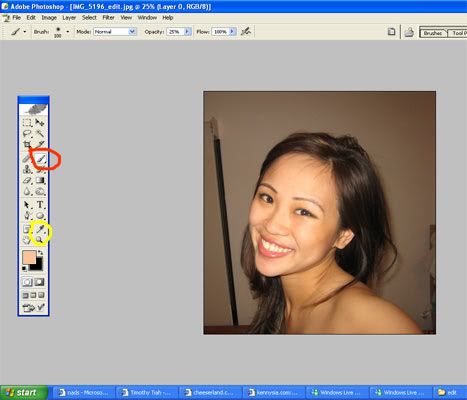
Firstly, click on the eyedropper tool to pick the desired colour (I've put a yellow circle around the eyedropper tool) Then click on a part of your skin that is near the shiny area which you plan to edit.
Next, click on the brush tool (I've put a red circle around the brush tool). Choose a soft round brush which is relatively huge. The larger the brush, the more natural the edited photo will appear. Make sure the opacity of the brush is about 30%. If its too opaque, it might look artificial.
Finally, start colouring in the shiny area. Usually its the T-zone area.

Ta-da~! Post-edit photo.
Photoshop is really easy to use once you get the hang of it. It works wonders =)





20 comments:
Photoshop indeed is very useful for gurls~ xpecially o ccover up the flaws:P
It doesn't hurt that you're beautiful to begin with! ;) Thanks for the tip.
wow, this worked very well. I tried a different tutorial with clone stamp tool but this one worked a lot better. Thanks a lot!!
This didn't work for me, it looks very fake :( you can REALLY tell that it was edited. I spose I'll just keep playing around with it.
You are pretty!!!
Very pretty! Thx for the tip!
Very pretty trick...almost as you :)
thanks for a fantastic tip, and the simple way you describe the process....Chris, www.chrishousephotos.co.uk
thanks for that it worked perfectly :)
thanks so much for the tip! i have naturally oily skin, so i always look like a friggin' shined apple in pictures. they look much nicer now.
Thanks for all your lovely comments =) Glad the tip helped!
This tutorial is no good, it makes the skin look really fake and obvious to everyone that its photoshopped. If your a beginner with photoshop, yeah you will think its a good tutorial but its makes your picture look awful especially if you have really shiny oily skin. there's other tutorials out there that can do a better job for removing oily skin. Its probably better to use the clone stamp and heal tool so the skin looks natural instead of painted, setting the opacity of the new layer down to about 30 to 50%
Lovely tip; this fundamental skill which we used to call "airbrushing" is oft overlooked but a great way to quickly touch up photos.
Joanne, take a look at Imagenomic's Portraiture plugin if facial retouching is something you do often. Portraiture makes up a fair bit of my workflow and I've found the plugin to be worth every penny spent on it. It doesn't handle oily faces that well, which is where your technique comes in. Kudos again for bringing this essential to light!
To everyone for whom it didn't work, no flames intended but you're doing it wrong. You have to increase the brush size, reduce the opacity, use even strokes, and use the technique judiciously - airbrushing alone will not solve the problem. Try reducing the exposure a few stops and increasing the image contrast with a Levels adjustment layer as well. Better yet, begin with a RAW file so that you can reduce the fill light prior to editing in PS.
Very cool. Thank you for being willing to teach!
Thank you so much! I followed your instructions and it worked like a charm. Great photo, btw!
Thanks for the simple yet effective tip...I'm a long time PS user.....just never did it your way...well done Joanne :)
thanks a lot! you were a great help! :)
pretty simple and effective. thx
I googled tips on how to remove shine from forehead and found your blog. Thank you! Your tips were so very helpful and easy to follow.
Thanks so much for sharing.
Post a Comment